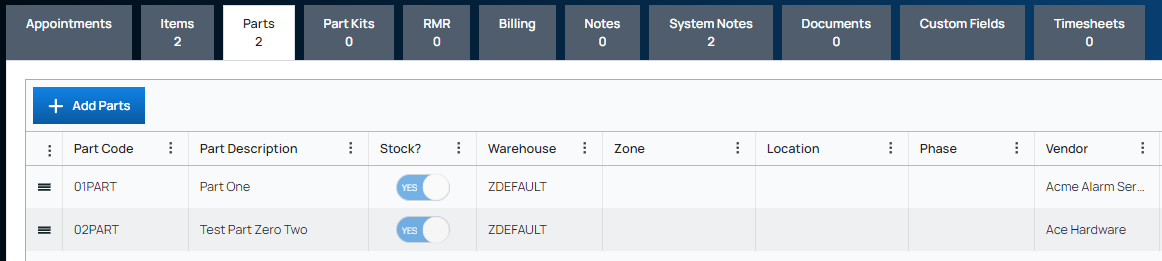To add Parts to a Work Order, open the work order from the customer record or from Accounts Receivable > Work Orders.
Once the work order is displayed, click on the Parts tab, and then click the Edit button at the upper right of the page. Click the Add Parts button.

The Add Parts page opens. Select the checkbox to the left of each part to add it to the work order. Click the Add Parts button at the bottom of the page.

The selected parts appear in the grid area on the work order Parts tab. If the amount or quantity that auto-fills is incorrect, click on the row to edit.
When picked parts are added to a work order, the stocked parts show their warehouse, non-stocked parts do not show a warehouse.
Click the Save button at the upper right of the page.
Changing the Order of Parts
To reorder parts, edit a work order, and click the Parts tab. Reorder parts using the three horizontal lines to the left of the part code.